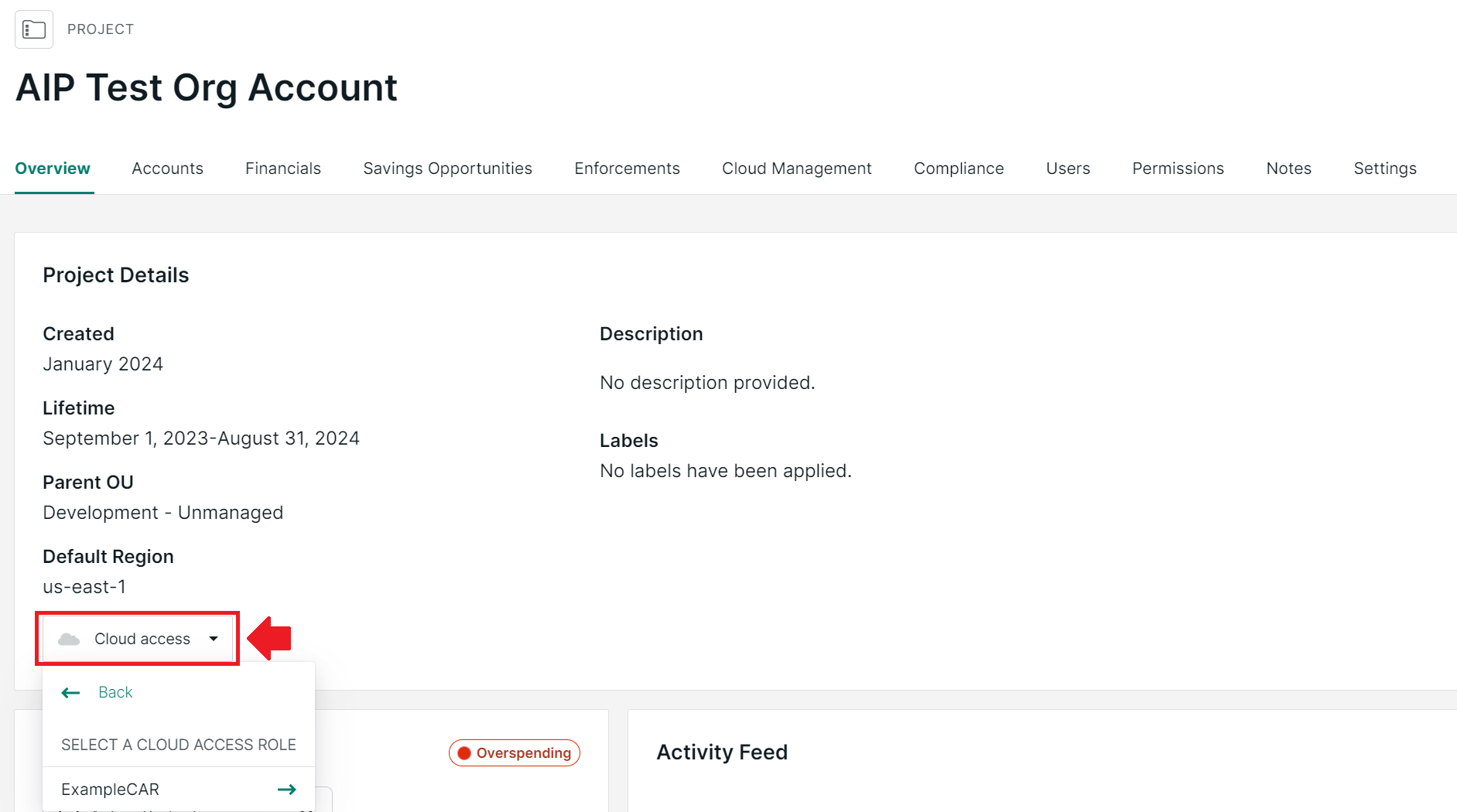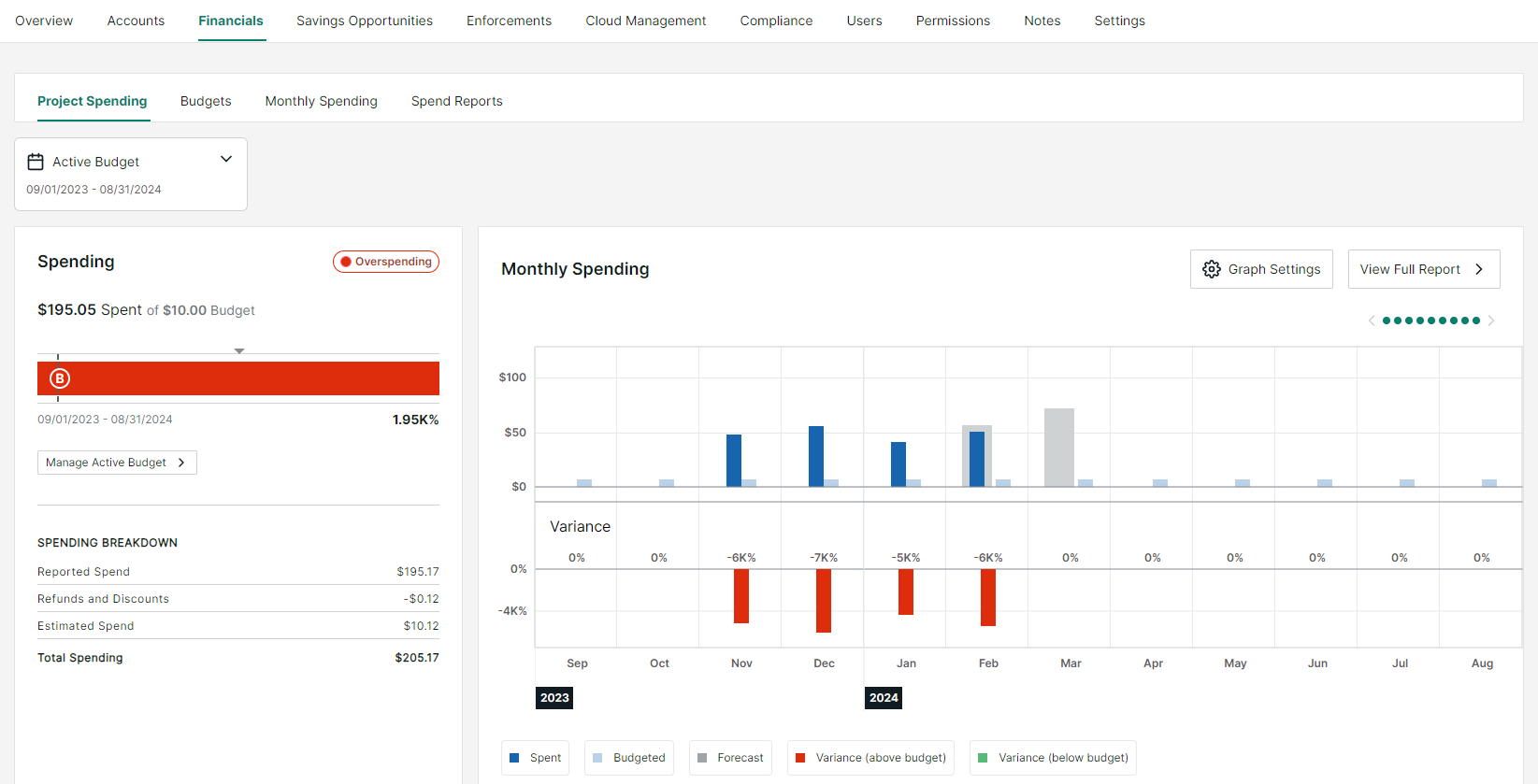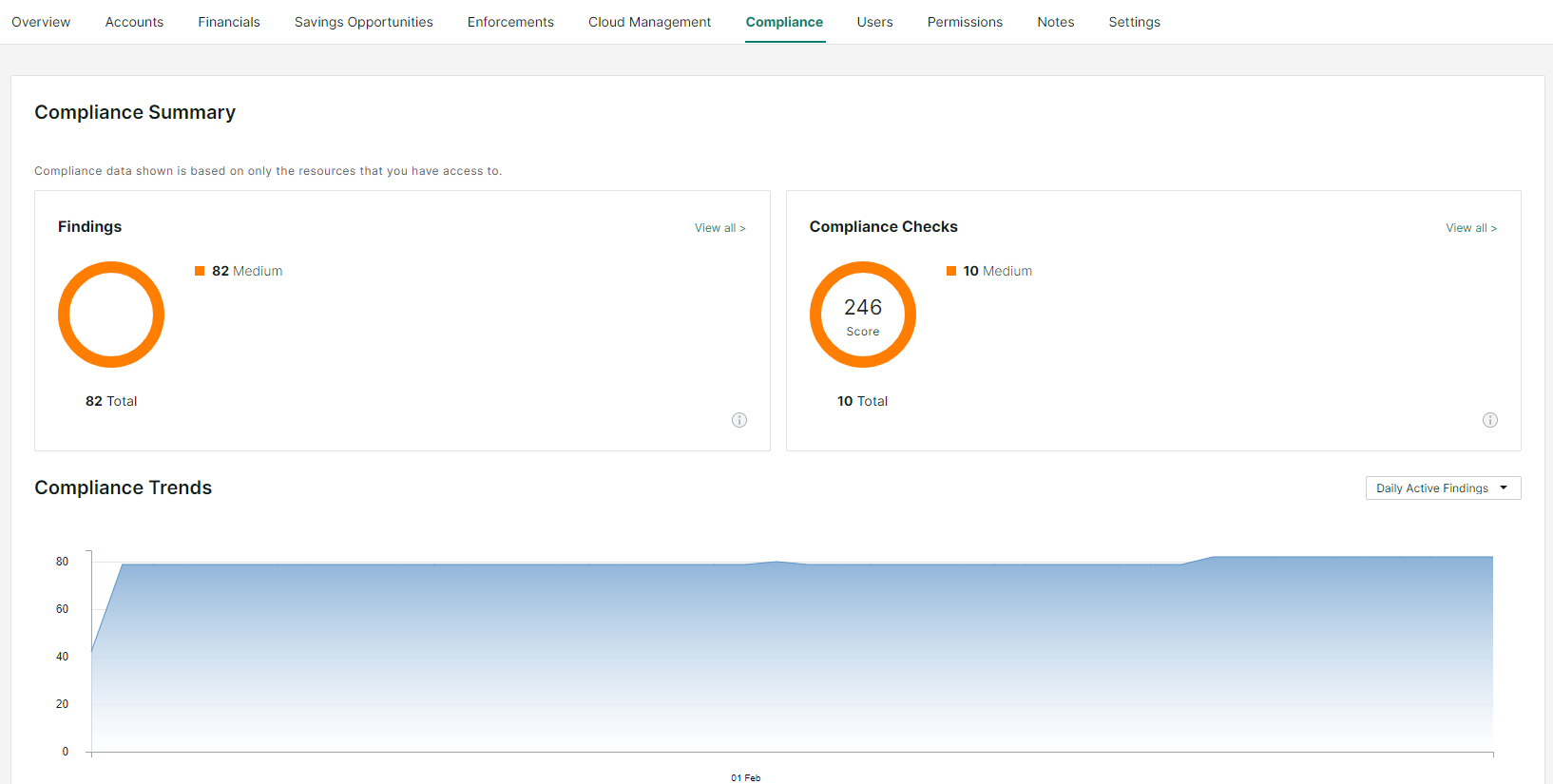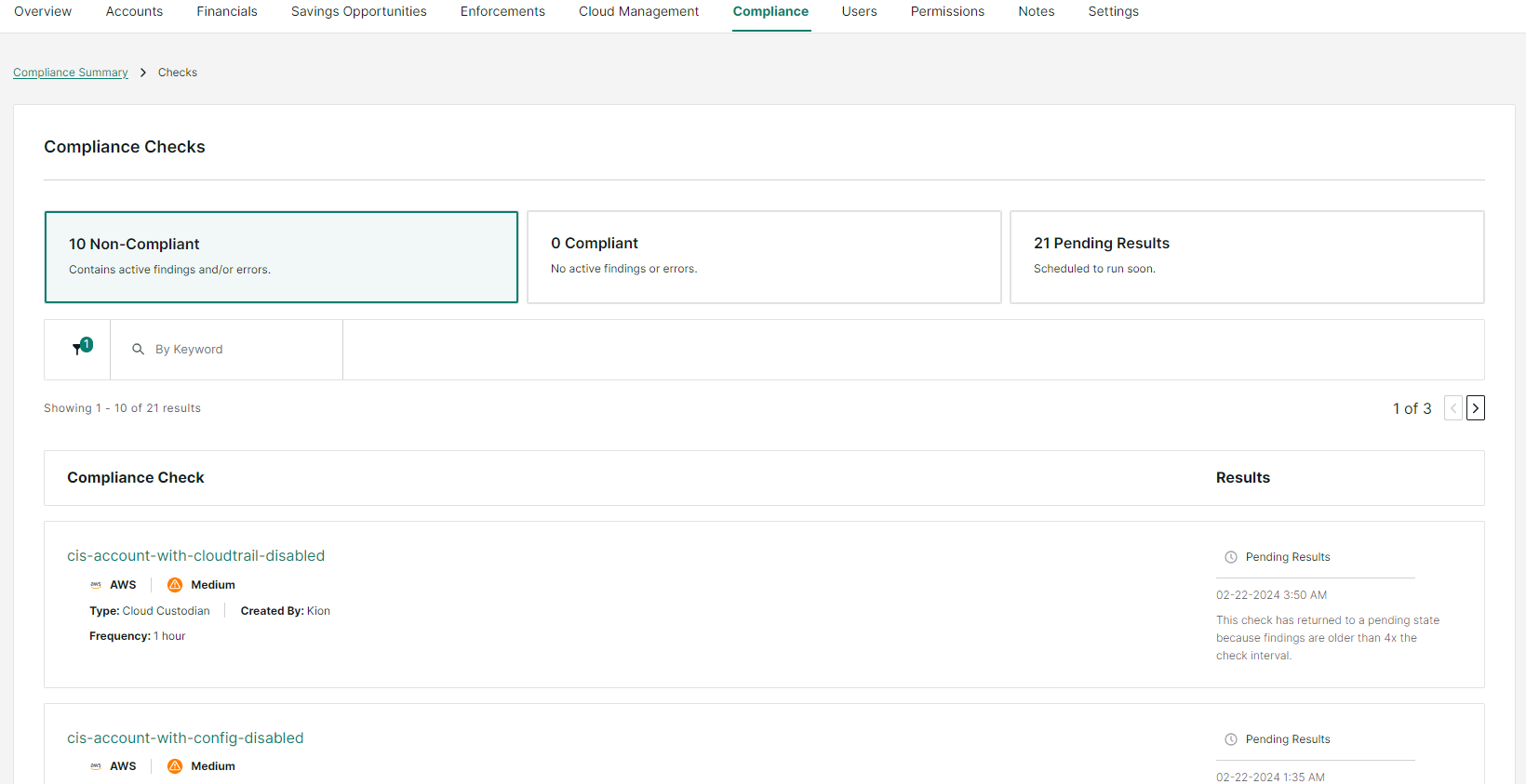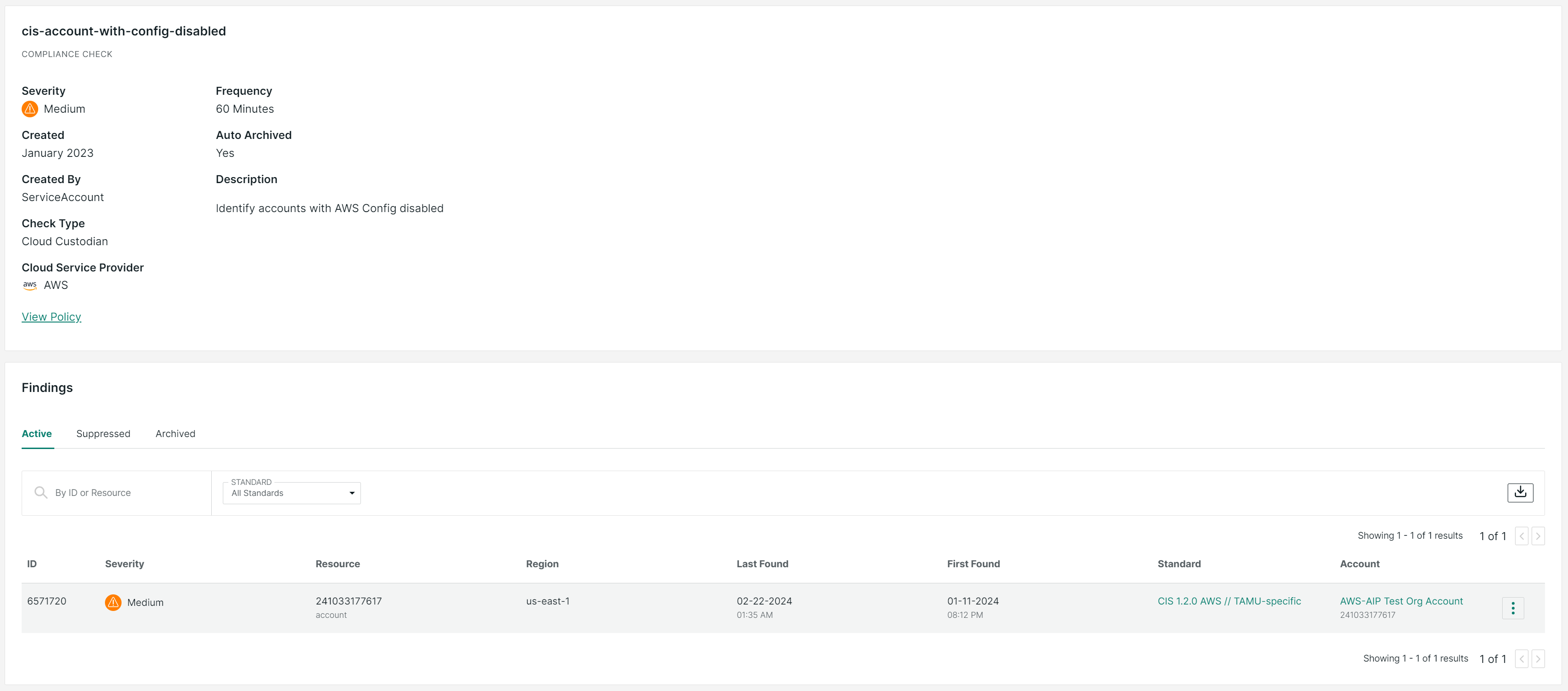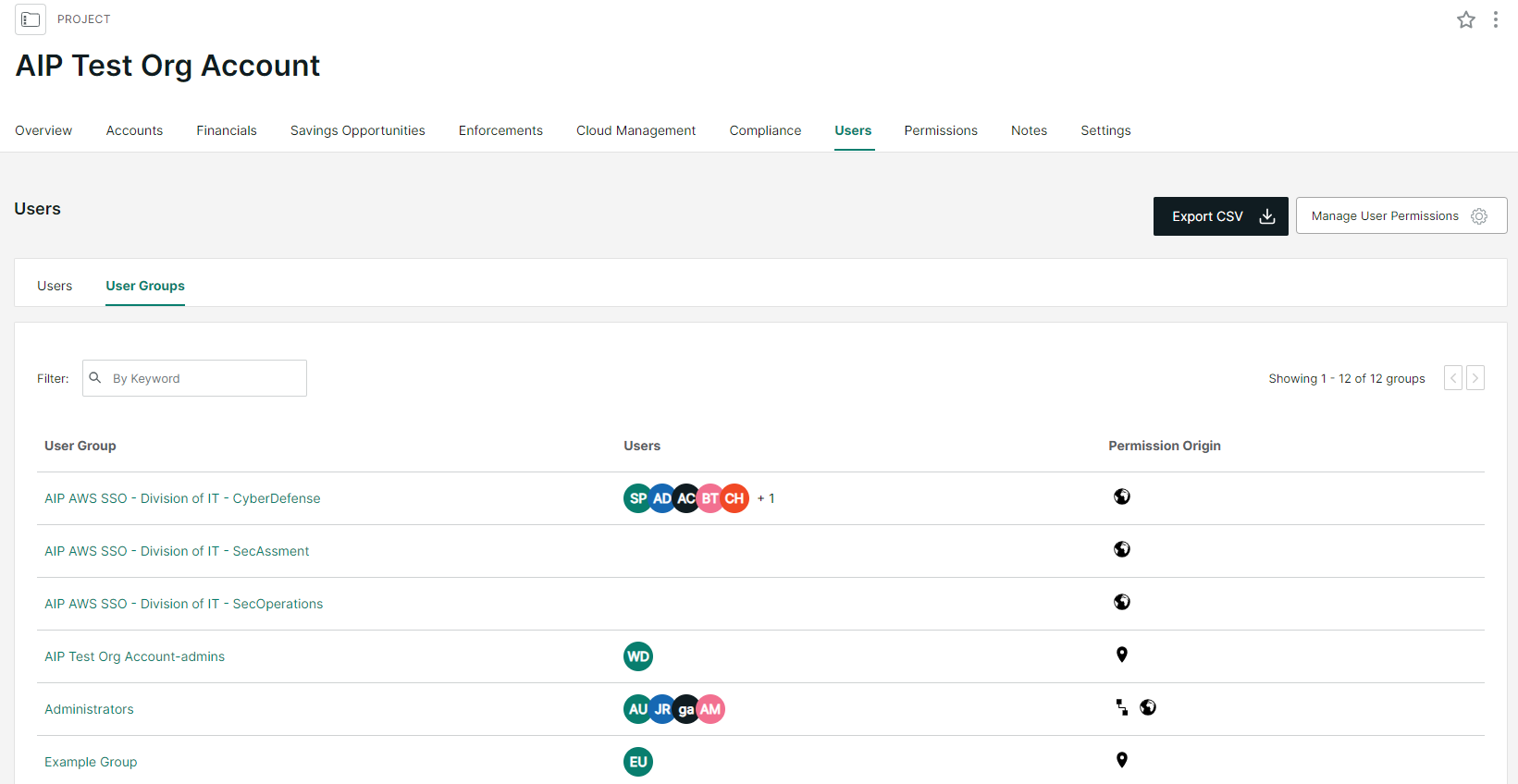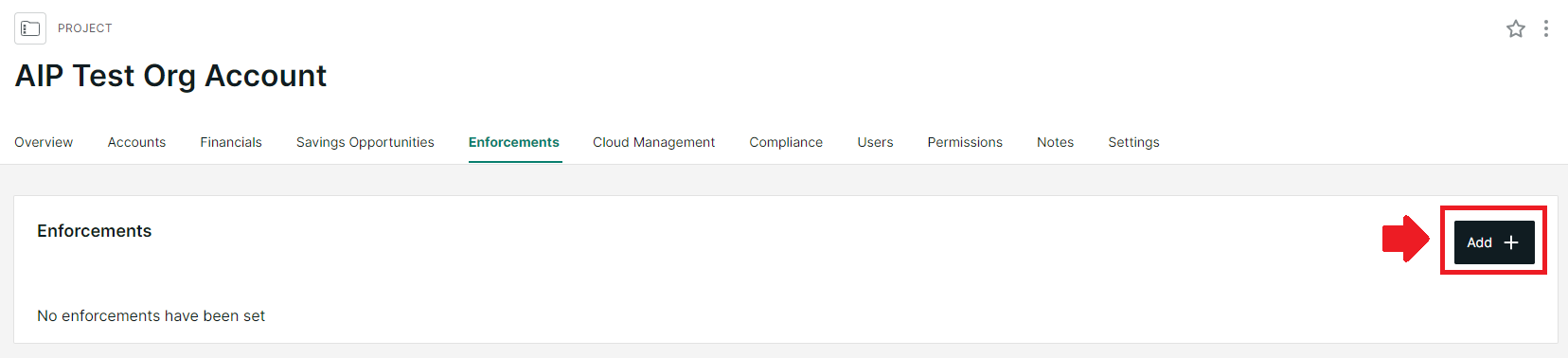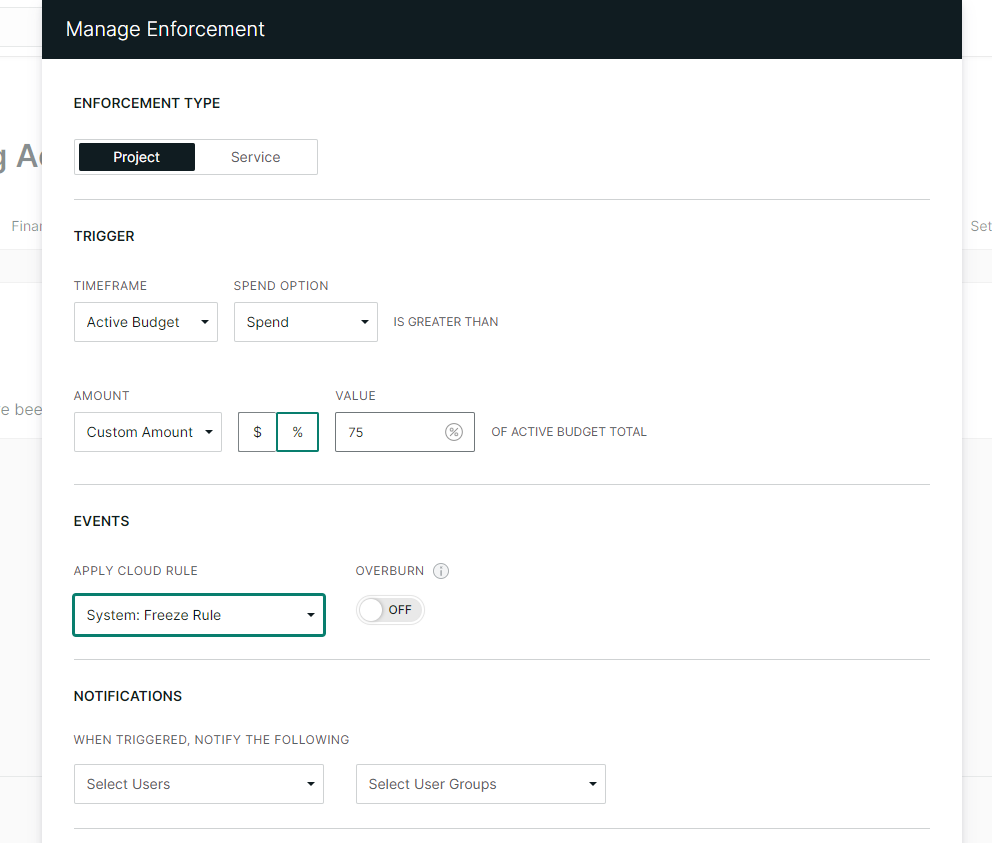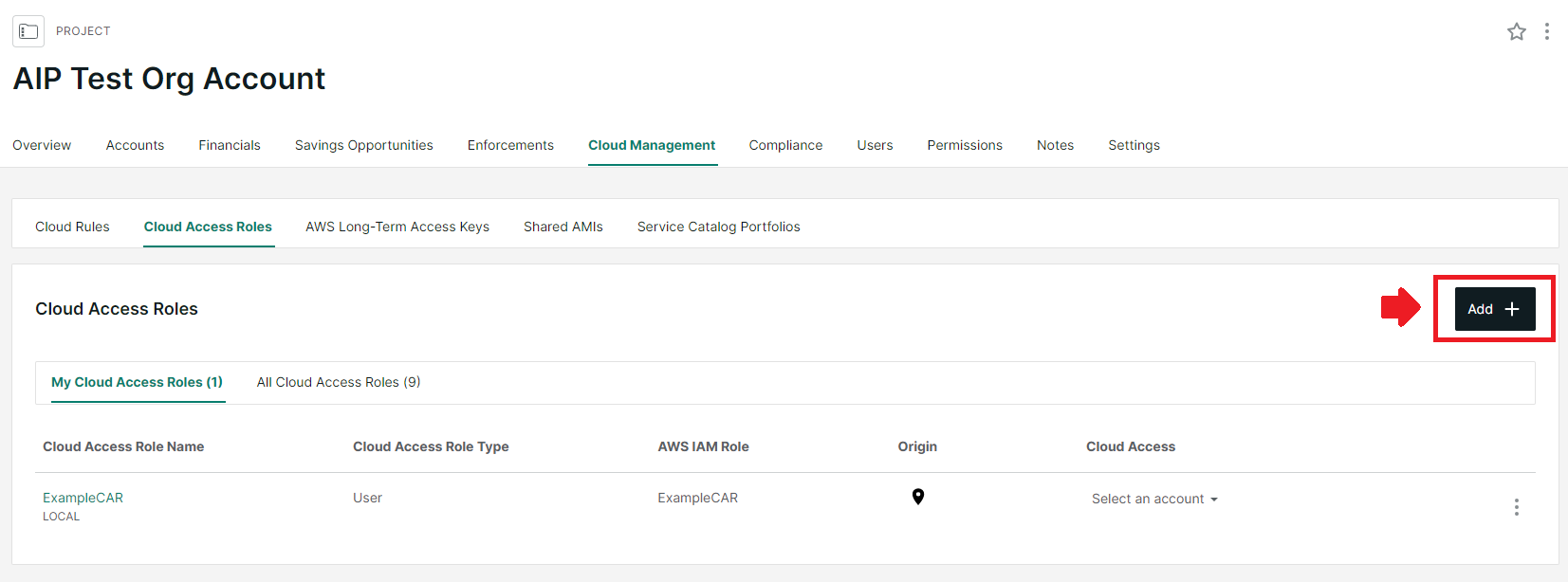Getting Started With Kion
Key Features
- Access your cloud accounts via the Overview tab:
- Track budgets, monthly spending, and get estimated spend (based on current usage) for all accounts associated with a project in the Financials tab.
- In the Compliance tab, Track compliance posture against several industry standards, including CIS 1.2.0 for AWS and 1.3.0 for Azure, and against Texas A&M University’s Security Controls catalog for the varying degrees of data classification.
- Grant access to your projects or individual accounts after the user receiving access to the accounts has already logged into Kion.
- Identify savings opportunities by identifying over-provisioned resources that can be reduced in size and cost in the Savings Opportunities Tab.
Advanced Features
- In the Enforcements tab, configure actions you can set to trigger on an project when a spending limit is surpassed. See Kion’s documentation on Project Financial Enforcements for more information.
- In the Cloud Management tab, you can create customized permissions for users or service accounts and apply new compliance standards. See Kion’s documentation on Cloud Access Roles and Cloud Rules for more information.
for more information on Cloud Access Roles and Cloud Rules, please refer to User Group Management